Recently, we talked about switching from Gmail to a non-Google email service. One of these alternatives was Zoho mail. I’m a fan of desktop email clients, so I fired up Thunderbird and got ready to set up my account. Unfortunately, Thunderbird didn’t recognize Zoho with its default settings. If you want to set up your Zoho account for IMAP, read on!
Setting up your Email
It’s pretty easy to do, just follow these steps.
- The first thing you have to do is Enable IMAP in the Zoho settings. Go to Settings on the website.
- Under the mail tab, click on ‘Email Forward and POP/IMAP’.
- Enable IMAP.
- Go to where you set up an account on your desktop client.
- Insert your name, address, and password.
- Under incoming, set the server name to ‘imap.zoho.com’, the port to 993, and encryption to ‘SSL/TLS’.
- Under outgoing, set the server name to ‘smtp.zoho.com’, the port to 465, and encryption to ‘SSL/TLS’.
- Make sure that the Authentication is set to ‘Normal Password’.
- Your Username should be your email address, but without the end (Ex. AwesomeDude1441@zoho.com would simply be AwesomeDude1441).
- Press Done and you should be good to go.
Double check to make sure that your configuration looks similar to mine.
Setting up your Calendar
Now if you want your calendar also, follow these steps.
- On the Zoho website, go to your calendars.
- Under ‘My Calendars’ in the left pane, right-click your calendar and hit Share.
- From this screen, click on My Calendars.
- Press Export underneath the calendar that you want to export. This will download a .ics file which you can then use in your desktop mail client. (Note that .ics files do not work in every mail client.)
- Set up you calendar from the .ics file as you would normally.
Additional instructions for Thunderbird users
Since not all mail clients work the same way in terms of setting up the calendar, I’m not going to give instructions on how to do it in every one. That being said, I am going to give instructions for Thunderbird since that is my mail client of choice.
- Install Lightning. It’s a calendar extension for Thunderbird. Think of it as the Simon to Thunderbird’s Garfunkel.
- After restarting Thunderbird, go to the menu and click on ‘Events and Tasks’.
- Under there, select Import, and choose your .ics file that you downloaded.
- Your calendar should now be imported into Thunderbird!
Have you tried setting up Zoho Mail in a desktop client? Tell us about your experience in the comments below!
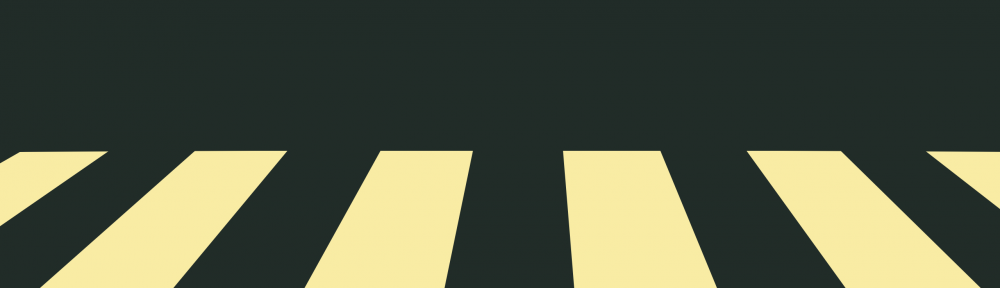
still can not open received encrypted mail